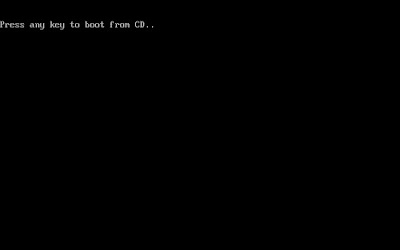Tools we need:
1. Bootable Windows Xp Disk
Set CD/DVD ROM as Primary Boot Device
All computer has BIOS ( Basic input/output system). Here, you can set up how your PC will run. It is a blue colored full screen with different tabs like general, exit, devices and many more. Go to BIOS by simply hitting del (delete) or F2 continuously after restarting your computer.
Once in BIOS, look for the booting set up. Listed there are the devices which computer normally boots. ( Harddisk, CD-rom, Floopy Disk and Network)
Backup all you files
Use Hiren's Boot CD to boot from CD, Then choose Mini Windows Xp to access your Hard Drive so you can backup your files.
1. Insert the Bootable Windows XP Disc and make sure your first boot device is set to CD/DVD drive, once CD start to run you will prompted to press any key to boot from CD/DVD now press enter.
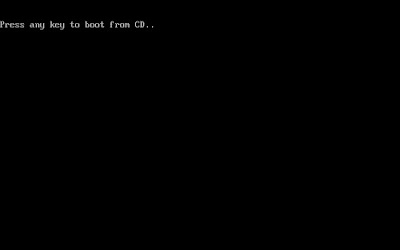
2. Hiren's Boot CD (I use this to backup files from a corrupted OS)
3. Your PC
4. Driver CD or Driver Pack
3. Your PC
4. Driver CD or Driver Pack
Instructions:
Set CD/DVD ROM as Primary Boot Device
All computer has BIOS ( Basic input/output system). Here, you can set up how your PC will run. It is a blue colored full screen with different tabs like general, exit, devices and many more. Go to BIOS by simply hitting del (delete) or F2 continuously after restarting your computer.
Once in BIOS, look for the booting set up. Listed there are the devices which computer normally boots. ( Harddisk, CD-rom, Floopy Disk and Network)
Backup all you files
Use Hiren's Boot CD to boot from CD, Then choose Mini Windows Xp to access your Hard Drive so you can backup your files.
1. Insert the Bootable Windows XP Disc and make sure your first boot device is set to CD/DVD drive, once CD start to run you will prompted to press any key to boot from CD/DVD now press enter.